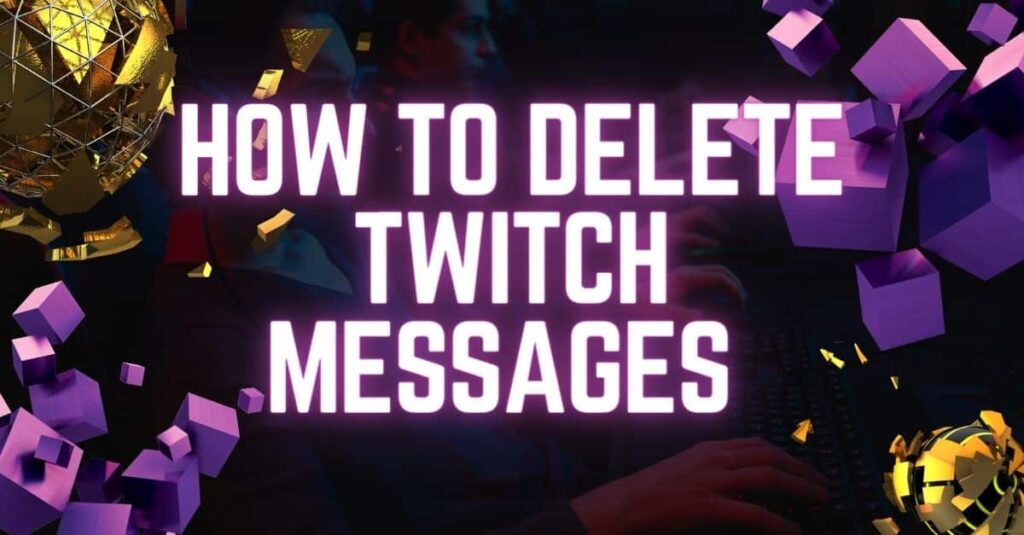Twitch’s built-in messaging system is a great way to communicate with other users, including streamers and viewers. However, over time, your chat history may become cluttered with messages that no longer seem relevant or useful to you. The purpose of deleting Twitch messages is to prevent this from happening.
Table of Contents
In this article, you will see how to delete Twitch messages on desktops and mobile devices with step-by-step instructions and tips.
You’ll clearly understand how to manage Twitch chat history by the end of this article, and your messages will be clean and organized. Whether you’re a Twitch veteran or just getting started, read on to find out how to delete Twitch messages.
A Step-by-Step Guide to delete Twitch messages
Twitch chat is a great way to interact with your audience during a live stream, but sometimes you must delete messages. This guide shows you how to delete Twitch messages using different methods, whether you want to clean up your chat log or remove spam.
Method 1: Delete Messages on the Chat Stream
- Your Twitch account will let you access Twitch. Tv.
- You can select “Channels” from the drop-down menu in the top right corner of your profile by clicking the button.
- Open the “Stream Chat” mini window on your channel’s page by clicking the “Chat” tab.
- The sword-like icon at the bottom of the stream chat will switch you to mod view.
- Click the three-dot icon in the chat area to enable ‘Show Mod Icons.’
- If you want to delete a message, click the trashcan icon next to it.
Method 2: Use the Timeout command
- A viewer can be given a timeout by using a command of the following format: /timeout [username] [time] [reason].
- If leakage is spamming the stream chat, you can timeout him for one second with “/timeout like 1s spamming”.
Method 3: Handle ‘Bad’ Chatters
- Moderators can block messages with “bad” terms by adding a list of terms under the “Blocked Terms” section.
- Selecting the ‘Slow Mode’ feature on the forums is possible. This feature allows users to take their time before posting so that moderators can check the posts’ quality and decide whether to remove them.
Tips for Deleting Messages on Twitch
Here are some tips for managing Twitch messages and keeping your chat history organized and suggestions for dealing with spam.
- Stay organized:
Twitch’s chat moderation features, such as timed messages and blocked terms, keep things clean and organized. Create a more engaging and enjoyable chat experience for your viewers by filtering out spam.
- Set chat rules:
Make sure that you establish clear chat rules and make sure that they are easily visible to your viewers to prevent any confusion. By doing this, you can assist in preventing spam, trolling, and other unwanted behavior in your chat room.
- Use moderation bots:
Use twitch moderation bots like Nightbot or Moobot to manage your chat. Users who violate your chat rules can be timed out or banned by these bots. They can even automate the deletion of messages containing certain terms or phrases.
- Be proactive:
Regularly check your chat for spam or unwanted messages and deal with them immediately. Take a proactive approach to moderation to prevent unwanted behavior from escalating.
- Communicate with your community:
Encourage your viewers to participate in the chat positively and respectfully. Make your chat room welcoming and inclusive by fostering a sense of community.
- Stay calm and professional:
When dealing with spam or unwanted messages, stay calm and professional. Keep your chat clean and welcoming for all viewers instead of engaging with trolls or responding to negative comments.
Frequently asked question
Q. How to delete messages as a mod on Twitch
As a moderator, here’s how to delete messages
- Your Twitch account needs to be logged in to access the channel you’re moderating.
- Go to your channel’s page and click the “Chat” tab.
- On the bottom left of the chat window, click “Mod View” to switch to moderator view.
- Hover over the message you want to delete.
- You can do that by clicking the three-dot icon.
- From the drop-down menu, select “Delete Message.”.
- Click on yes to confirm that you want to delete the message.
- That’s all! You can now easily delete the message from the chat room.
Q. Can you delete your chat history on Twitch?
As of 1st August 2023, Twitch does not allow you to delete your chat history. However, as a mod, you may delete individual messages.
Q. Are Twitch chat messages saved?
You can see Twitch chat messages or replays from past streams in your chat log. However, Twitch doesn’t currently have a way to delete your chat history.
Conclusion
Every Twitch streamer should know how to delete Twitch messages. Deleting messages on Twitch is easy, whether you want to eliminate spam or clean up your chat log. Using the step-by-step instructions detailed in this article, you can delete messages from your chat stream, use the timeout command, and handle chatters that you deem problematic.
You can also buy twitch chatbot to take your chat management to the next level. It’s easy to automate some repetitive tasks associated with managing your Twitch chat, like welcoming new viewers or moderating chat messages, with a chatbot. Create great content for your audience with a chatbot to save time.